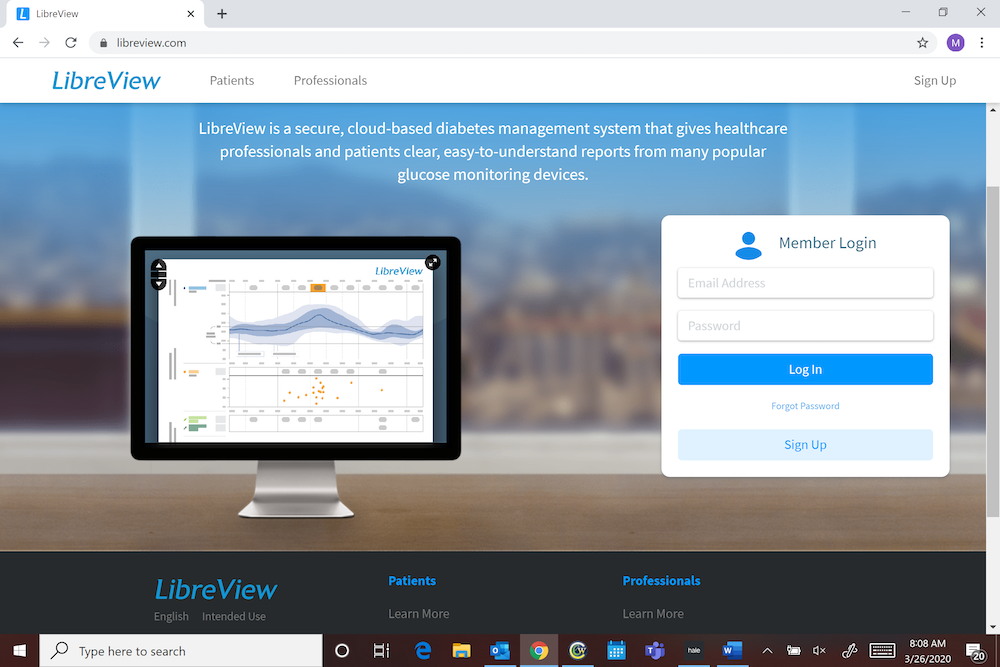Insulin Pumps & CGMS
Insulin Pumps and CGMS are an integral part of diabetes management. Please click below for your particular device.
Dexcom Clarity instructions
Share data with your clinic
You can authorize data sharing with Carolina Endocrine so they have access to your data during visits or anytime you might need assistance. Use the sharing code XXXXXX. To begin sharing data, complete one of the following:
Share using the app:
First, log into the Dexcom CLARITY app with your Dexcom login. Then tap Share and follow the onscreen instruction.
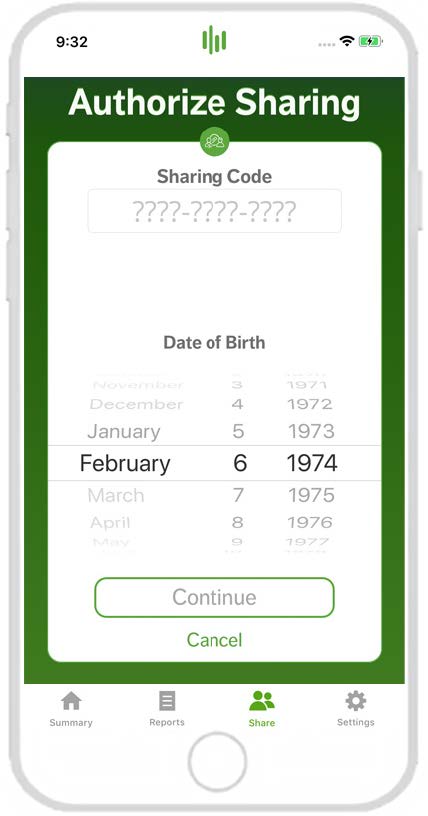
Share using the website:
Log into CLARITY online at clarity.dexcom.com/share. Follow the onscreen instruction.
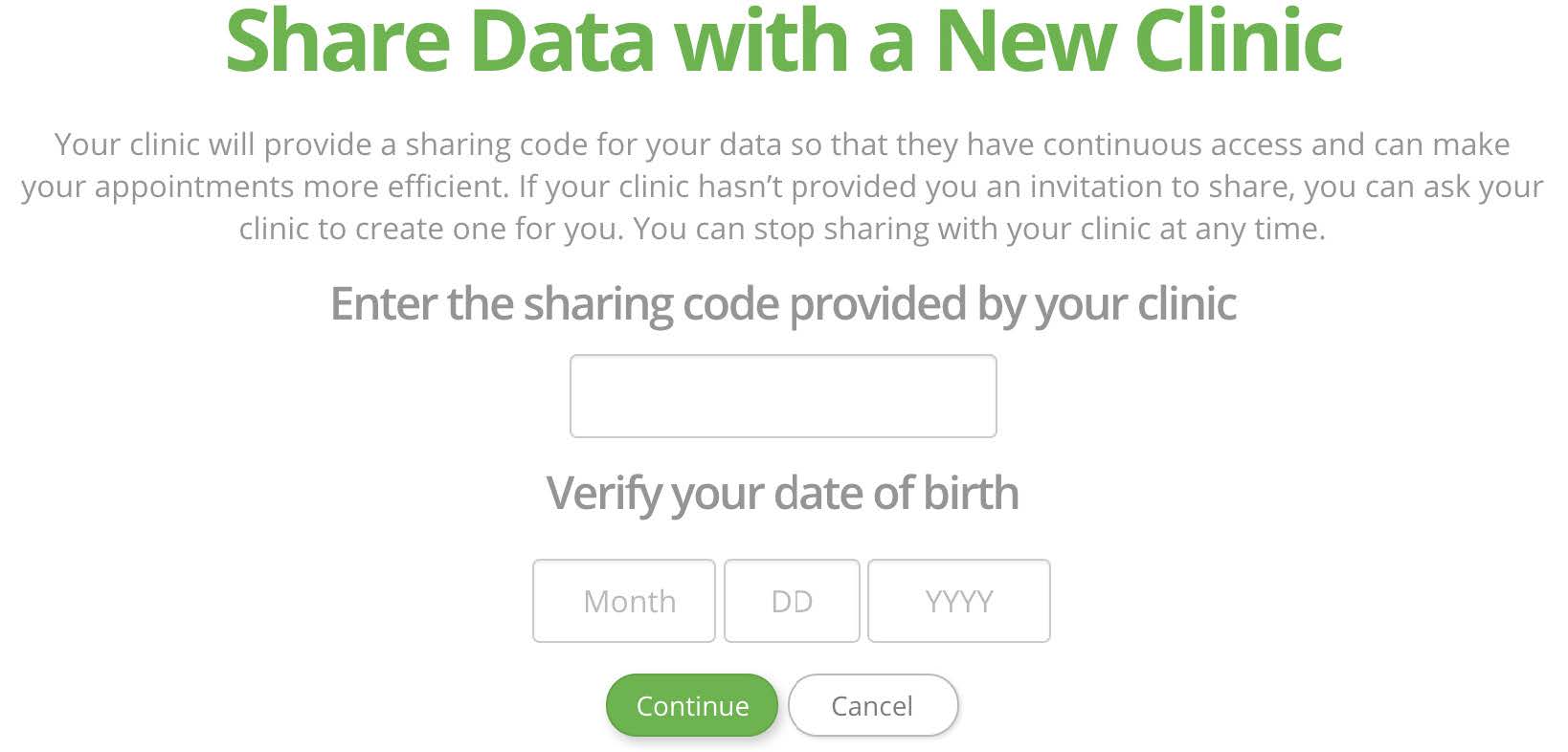
Upload receiver data to prepare for visits:
If you only use the Dexcom receiver with your CGM, you can prepare for clinic visits by uploading your CGM data to your CLARITY account in advance.* Once you authorize sharing, for every upload, your clinic will also have access to that data. The receiver only holds about 30 days worth of data, so uploading once a month is recommended to save all your data.
First-time CLARITY users must create an account at clarity.dexcom.com
Follow the onscreen instructions to install the Uploader software. Connect your receiver to your computer to upload automatically. For all future uploads, just connect your receiver to your computer.
Omnipod instructions
- Proconnect code is: ceapa (lower case/one word), this is for both Classic and DASH pumps
For Classic Pumps:
In order to upload the CLASSIC system, please click on the following link:
Omnipod System Quick Start Guide
For DASH Pumps:
In order to upload the DASH system, please click on the following link:
This will share instructions to:
- Set up a Glooko account
- Install Glooko Uploader software
- Explain how to use the Glooko Uploader software to upload data from PDM
If you need additional help uploading your pump, please call Omnipod Customer Service at 800-591-3455
Medtronic instructions
Can we get the important information pulled out of here and put into a doc? This won’t read well on mobile like this.
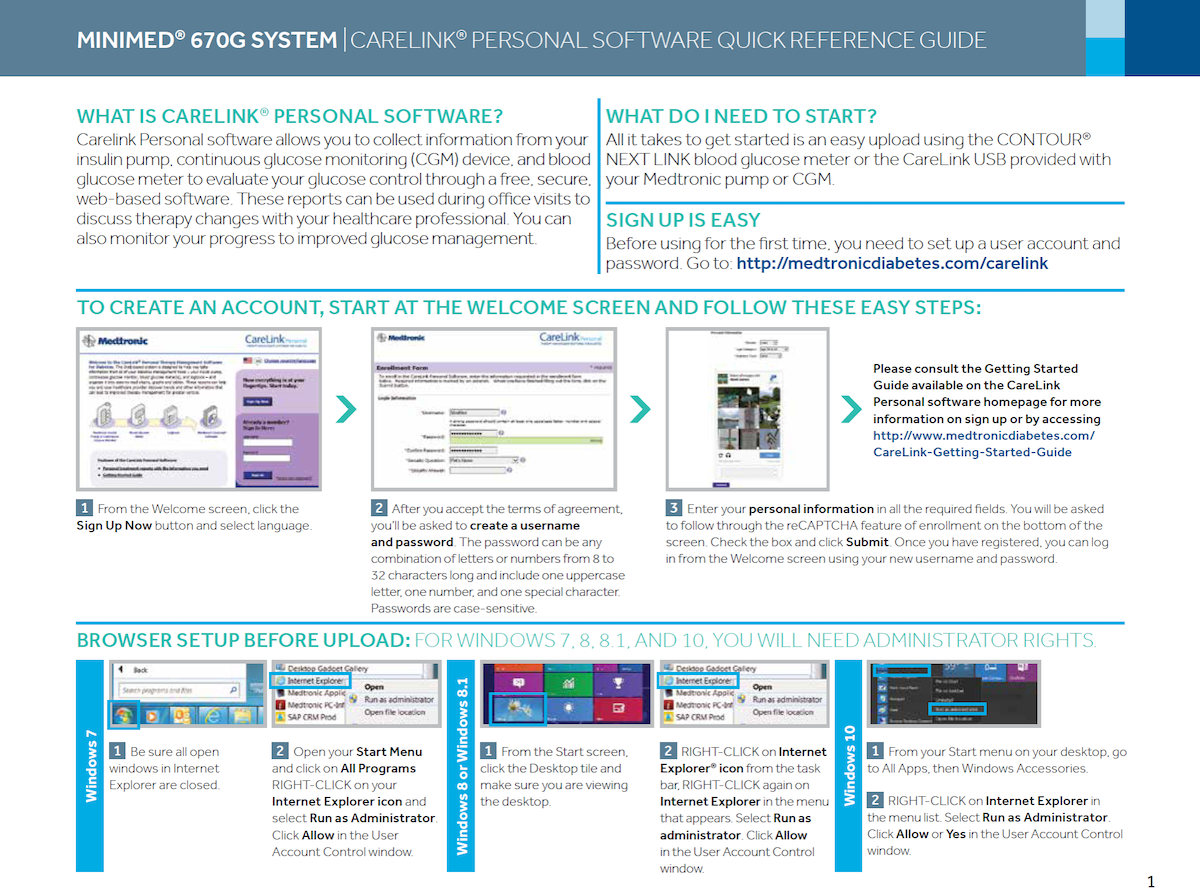
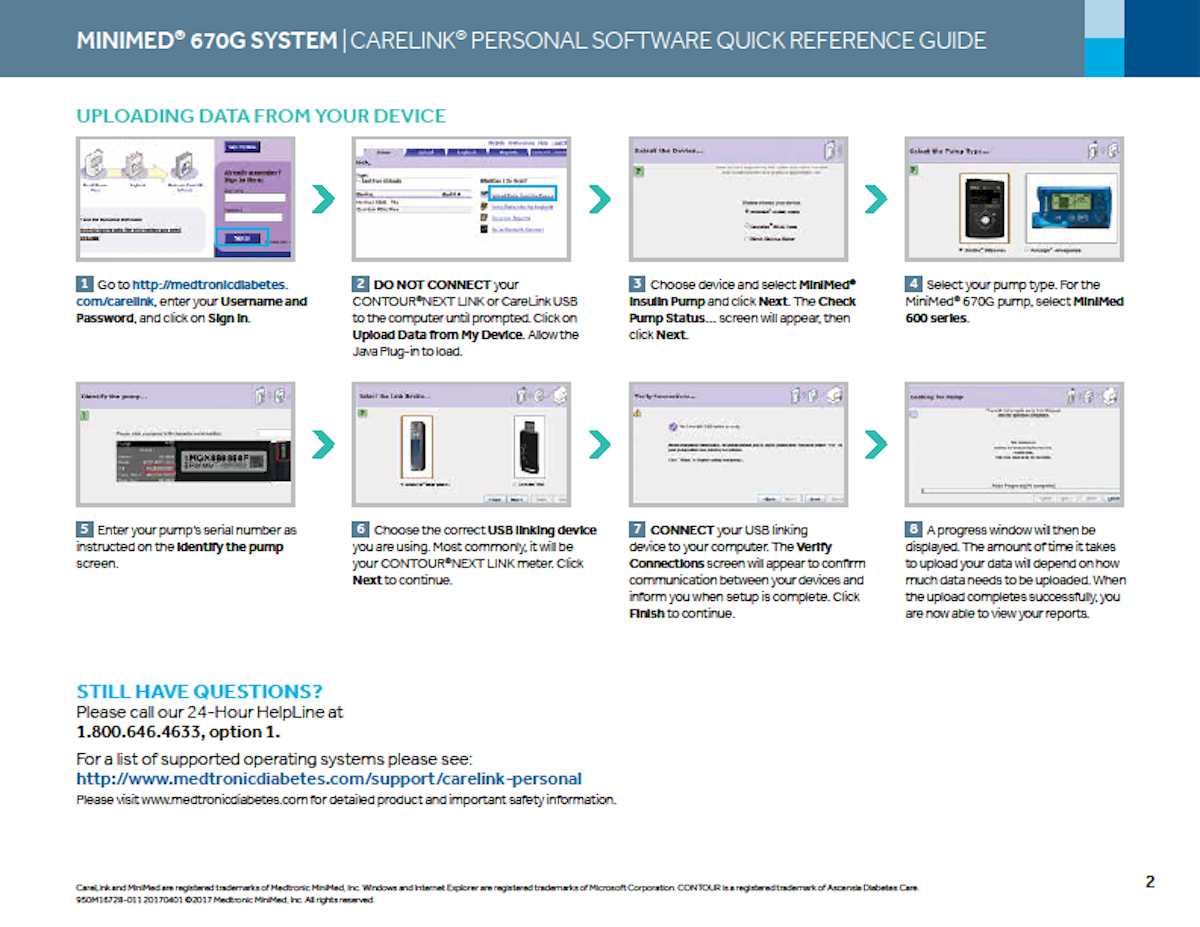
T-slim instructions
To download T-slim Pump from home, please click on link below:
Click on www.tconnect.tandemdiabetes.com to install the software on computer and then download pump. Then, you will have to have a username (which is your email address) and password. This was usually created at training. If you need help, you can call Tandem at 877-801-6901, option 1 and then option 2. Download the software at home by clicking Getting Started
Libre CGMS instructions
Connect Manually with your healthcare provider’s ID:
- Create your account on www.LibreView.com then follow the steps below
- Once logged in to www.LibreView.com, navigate to ‘Account Settings’ from the right navigation menu
- From the ‘Account Settings’ page, click on the ‘My Practices’ tab
- Input the ‘Practice ID’, Carolina Endocrine Practice ID is 06588053 and click ‘Add’
- You are now ready to begin sharing your detailed glucose reports
Accept an Invitation from your healthcare Provider:
- You will receive an email invitation to join your provider’s practice
- Open the email and click ‘Accept’
- Log in to www.LibreView.com and click ‘Accept’